The quickest way to do that is with
C:\arp -a, but you can find it also on the backside of the AP [Pic1].
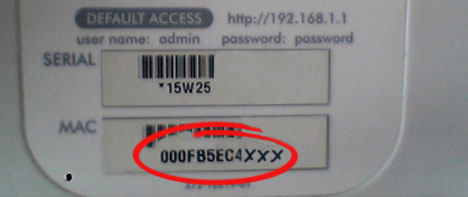
Pic1: MAC-address of the router
-----
Update 01/07/2008: I wrote a tool which does all that stuff automatically.
Please have a look at it here.
-----
Hello everybody.
I want to post a small how-to on getting a Netgear WGT624(V3) to work as a client, repeater or bridge.
I got 2 of that kind and I searched the internet to death.
Nothing anywhere about that.
Now I just found out how to get these things to work and I wanted to share that knowledge with the world:
Let's go:
1. Download a tool which can be found here (Updated due to broken links: 07/15/2007):
http://www.megaupload.com/?d=6EHY2MCH
http://boostshare.com/?d=F3A06E161
http://www.files.to/get/7115/9gtlhqgpm7
http://www.mediafire.com/?aggkbydhquy
http://files-upload.com/372153/telnetEnable.rar.html link dead.
http://rapidshare.com/files/43027399/telnetEnable.rar.html
http://www.savefile.com/files/889511
This is a file from a firmware update package with the name "telnetEnable.exe" which was located in it.
We need just that file ->
that's why, we extract it to C:\ .
2. Find out the MAC-Address of the future AP and write it down.
The quickest way to do that is with C:\arp -a, but you can find it also on the backside of the AP [Pic1].
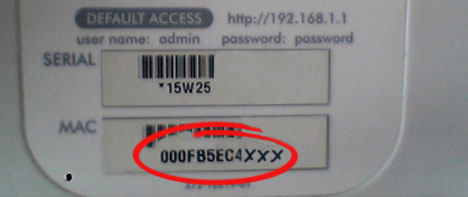
Pic1: MAC-address of the router
3. Connect your computer via LAN-cable with the router, which will be the client
(The later on does not work remote!)
Then, get to know its MAC-address and write it down (like Pt. 2).
4. In the configuration menu, assign the same SSID like the AP to the Client.
Do the same with the channel.
On demand, activate WEP encryption (recommended!).
- Unfortunately, WPA encryption does not work in client mode.
5. Leave the configuration menu.
6. Open a console: start -> Run... -> type "CMD" -> ENTER
7. There, type: CD \ -> ENTER
8. Then type: C:\telnetEnable CLIENTS_IP_ADDRESS CLIENTS_MAC_ADDRESS Gearguy Geardog -> ENTER
Explanation:
The MAC address has to be written without colons and in capital letters.
example:
The MAC address is:
00:0f:b5:ce:12:34
Then it becomes:
000FB5CE1234
CLIENTS_IP_ADDRESS is - of course - the IP address of the future client.
"Gearguy" is the username of the router and "Geardog" is the password (case sensitive!).
9. If everything went fine, no message appears and we find ourselves back onto the prompt.
Elsewise, maybe "Error 10057" or something similar appears.
In that case check your connection to the AP (correct IP address?, cables plugged in correctly? and so on.)
10. Now type: telnet CLIENTS_IP_ADDRESS -> ENTER
11. In the (hopefully *g*) following prompt login:, we type: Gearguy -> ENTER
On password: we type Geardog -> ENTER.
(attention: case sensitive!)
12. Now a prompt should welcome us, similar to this one:
U12H04000>_
Summarized, it schould look like this:
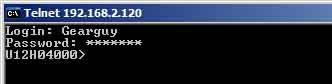
13. In that prompt we type:
wla -> ENTER
14. set remoteAP APS_MAC_ADDRESS -> ENTER
attention: please consider to put the AP's MAC address in here, NOT the client's one!
A remark:
The MAC address which is inserted here, must be
with colons and in capital letters.
Like this:
00:0F:B5:CE:56:A1
Our screen schould now look similar to this:
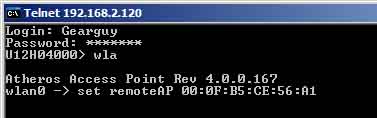
15. set oper sta -> ENTER
Finally, this command sets the router into client mode!
You can also try for a test set oper -> ENTER
Then you get the following output:

That means, you have nothing more to do than replacing the parameter behind set oper with the needed mode.
Finally, three inputs follow:
16. .. -> ENTER
17. save -> ENTER
18. reboot -> ENTER
19. Now, the console should close.
If everything went good, the client should announce to the AP after the reboot.